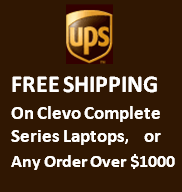Troubleshooting
Q: I just purchased a barebone laptop and put in my own CPU, memory and hard drive, but I have no screen coming up after I press the power button. What is the problem?
A: This is the most common question when the customers put in their own parts in a barebone laptop. Here are three possibilities to cause the "no screen" problem:
1. The CPU installation is not properly:
a. Most of the mobile CPUs are soldered on the motherboard already, so you only need to check the heatsink installation is properly, make sure the heat paste is applied to applied to the CPU already. (If your laptop comes with CPU and GPU installed already, then the heat paste was applied by the manufacturer already).
b. If your laptop is using Desktop CPU like model X170KM-G, then you need to make sure you have installed the CPU properly:
b1. Insert the CPU; pay careful attention to the pin alignment (Figure a), it will fit only one way (DO NOT FORCE IT!). b2. Move the bracket and latch fully in the direction indicated to lock the CPU. b3. Apply the thermal grease to the top of the CPU as shown (Figure b). b4. Insert the heat sink as indicated in Figure c. b5. Tighten the CPU heat sink screws in the order - (the order as indicated on the label), - (Figure d). Note that the screw lock torque value is 1.7KG when tightening screws using electric screwdriver. b6. Connect the CPU fan cable, then replace the tape.
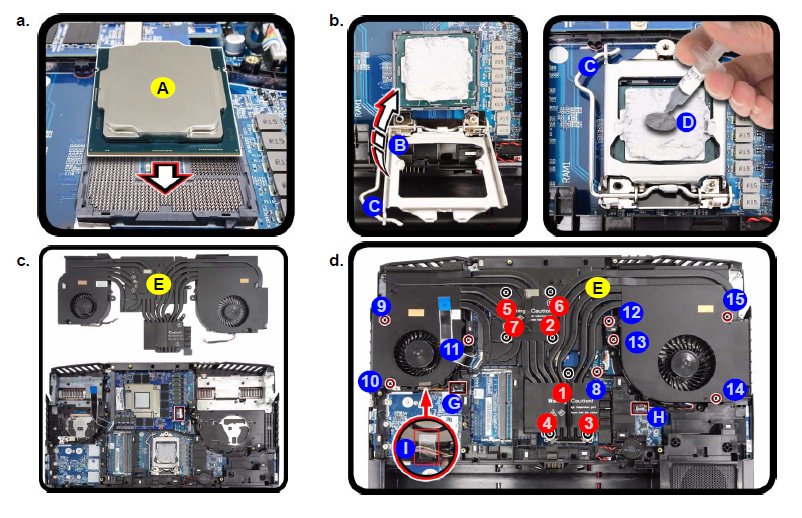
2. The memory module is not installed correctly or defective. You can use your memory modules on another laptop and test it with some memory testing software like Prime95 to make sure it is OK. If you don't have another laptop to test the memory then use one module at a time to avoid the defective memory module possibility. Also make sure your installation is correct:
Insert a new module holding it at about a 30° angle and fit the connectors firmly into the memory slot. The module will only fit one way as defined by its pin alignment. Make sure the module is seated as far into the slot as it will go, the golden contact part should be nearly invisible. DO NOT FORCE IT; it should fit without much pressure. Press the module in and down towards the mainboard until the slot levers click into place to secure the module.

3. If the screen is still not showing up after you tried both methods above, then you can try to reset the BIOS by taking out the system battery, CMOS battery (you can contact us if you cannot find the location of CMOS battery), memory modules and SSD/hard drives, disconnect any power source, then press power button for 15-20 seconds to drain out the electricity remains. Then put back the CMOS battery and put in one memory module, connect the AC adapter, press the power button, wait for 2-3 min., if the screen comes up then you can put back everything and run the system. If the screen is still not showing up, then you need to contact our tech support online or call (909)3969140 for support.